The Technology Corner: Windows 7 and Microsoft Dynamics GP 10.0
For those of you who follow me on Facebook and Twitter, you probably already got first hand updates as I was going through rebuilding my laptop with the new Windows 7 and getting all my core applications installed. Most of you are aware that I am more of a technical guy, so hardware and applications performance is very critical.
Let's start with my laptop... I currently own a Dell XPS M1710 running Intel Centrino Duo core and 2.5GB in RAM. I know, yes! I use a gaming notebook taking advantage of the processing capabilities and the massive 17" screen. A little outdated when compared to the new XPS, but it still gets the job done!
The goal was to install the following software:
After all, I am also gearing up for the Microsoft Dynamics GP Technical Conference, so I really needed to showcase all the latest technology -- well, I would have loved to have Visual Studio 2010, but Visual Studio Tools is not compatible yet -- to you the developers out there.
The prep work
I started out by backing up my all files onto my home NAS and progressed from there with a checklist of the most important programs I needed after the Windows 7 installation was complete. My goal was not to have a straight upgrade from Windows Vista Service Pack 2, but rather a fresh install as mostly recommended by Microsoft anyways.
Once backups were ready and the inventory of applications was completed came the actual installation of Windows 7.
Windows 7 installation.
I popped my copy of Windows 7 Enterprise into the DVD drive and rebooted my laptop. The first surprise was the now graphical installation interface, a long shot away from the old DOS interfaces that plagued previous Windows installations. The interface was pretty intuitive to navigate. I essentially started by reformatting my existing partion. This is where the second surprised come to play. In previous installations of Windows, formatting a partition could take long minutes. Windows 7 completed the reformatting of my 76GB partition in less than 10 seconds. From there on, copying the files and extracting them onto the hard drive was pretty simple. The footprint was minimal too, occupying less than 3GB.
As a laptop user, my major concern is always drivers. Windows 7 did an excellent job recognizing all my laptop components including the wireless... this was awefully cool because, the OS could immediately access other components available online and perform some basic updates at the same time the installation was happening. The only dissapointment was my display driver. That I had to install from a pen drive that I prepared before reformatting just in case.
Once the final reboot was complete, I run the Windows Update to make sure nothing else was missing... and yes, they are already a few Windows 7 updates available. End to end, the OS took approximately 30 minutes to install, including the updates. The third surprise came then... Windows 7 was booting up three-fold faster than Windows Vista. It went from a painful 1.5-minute boot up process to less than 10 seconds. My laptop seemed to have regained some life, though I was a bit skeptic since I really hadn't loaded anything yet.
Programs installation
SQL Server 2008 Standard with Service Pack 1
Once the Windows 7 updates were installed, I moved on to SQL Server 2008 Standard installation. SQL Server installation was pretty straight forward, however, at the beginning of the install, Windows 7 warned me that this program was written for another version of Windows and presented me with a link as to where I could find the updates for SQL Server... now that's productivity. Windows 7 askmed me if I wanted to change the installer compatibility, and did so upon my acceptance of the message. The installation continued as usual and without any hiccups.
I then went to the SQL Server site and downloaded and installed Service Pack 1. In less than 15 minutes I was up and running with SQL Server 2008 with Service Pack 1. I restarted the laptop to test the boot up and surprisingly, nothing had changed as far as performance.
Microsoft Office 2007 Enterprise
MS Office installation went uneventful. However, when the installation was completed and I let couple minutes pass by, Windows 7 had already downloaded Office 2007 Suite Service Pack 2 and the required security updates for everything else installed at this point. I thought this would be a drag, because they were more than 35 updates between SQL Server, Office, and other driver components on my machine that needed to be applied. Wrong! When I clicked on the shut down button. Everything got installed and applied in one pass! No more multipass service pack installation bootups! Between the installation of MS Office 2007 and the service packs, I spent another 30 to 40 minutes. I also activated all the products during this time.
Microsoft Visual Studio 2008 Standard with Service Pack 1
So I then put the VS2008 DVD in the drive and began the installation. Again, nothing much to report here. Once the installation was complete, I ran Windows Update. VS2008 SP1 was next in line. That got applied successfully without any issues and the whole experience took 20 minutes tops. Other security components were installed, but this took less than 5 minutes.
Surprisingly enough at this point, my laptop's performance seem to hold steady...
Microsoft Dexterity 10 with Service Pack 4
Dexterity took less than 2 minutes to download, and 2 minutes to install... next!
Microsoft Dynamics GP 10 with Service Pack 4
Since the introduction of Feature Pack 1 with Service Pack 2, the GP installer had already incorporated changes to deal with .NET Framework and the newer operating systems. So I decided I would start my installation with the Feature Pack 1 with Service Pack 4 installer. Everything went fine until I launched Dynamics Utilities. It complained that it could not find BCP... hmm, then I remembered Vaidy's article on the subject when he was attempting to install on GP on Vista. It's easy to forget that Windows 7 also implements UAC -- not a sarcasm by the way. Once I ran Dynamics Utilities as administrator, between the creation of the DYNAMICS system database and the sample company, Fabrikam, some 20 minutes had passed.
I have to admit that throughout this process, my laptop "seemed to had regained its focus" on delivering what it was designed to deliver: peak performance for demanding gaming applications. This was no different for my business applications either and that made me think that Windows 7 was doing a really good job at keeping a low memory and disk overhead, giving all other applications the room needed to perform adequately.
Visual Studio Tools for Microsoft Dynamics GP
Installing VST was a bit tricky. I started with the SDK download available from PartnerSource only to find out that it was asking for an existing installation of Visual Studio 2005 or greater. Since it said "greater" I assumed VS2008 would be just fine, but the installer did not seem to recognize I had VS2008 installed. I thought for one instance that this would be the wall that would stop me in my tracks. I ran a Windows 7 compatibility analysis on the MSI and Windows 7 suggested to run it in compatibility mode "Previous Windows version". So I did, still the same error.
It turns out VST SP2 has an additional installer that checks for the existance of VS2008 and gives you the option to install the VST Templates for VS2005 or VS2008. Phew!! Sigh of releaf! The problem was not relaed to a compatibility issue with Windows 7. I moved on to download and install VST SP4 once the initial components were installed. Because of the issues I had, I wasted precious minutes in this step, so overall it took some 45 minutes and some swearing to get through.
Support Debugging Tool
I downloaded this baby from the Support Debugging Tool download page and attempted to extract directly into the Program Files\Microsoft Dynamics\GP folder and received a priviledge error -- UAC in action again. It was necessary to extract it into the My Documents folder then move to the GP folder.
I booted up GP to add the code and got prompted as such. However, after acknowledging the message I got the following error:

I have a feeling this error is Service Pack 4 related, rather than anything to do with Windows 7, but for now, SDT remains broken. I then had to rename the chunk file and move on.
Integration Manager
I began Integration Manager's installation very aware of Vaidy's findings with his initial installation test on Windows 7 RC, but I figured, I will once more test Windows 7 backward compatibility features. After all, this is one of the biggest selling points to customers to upgrade to Windows 7.
Everything began just fine... space requirements computed, files transferred, components registered, registry keys created. Surprisingly enough, after launching IM -- expecting it to bumb out -- everything was fine! I entered my registration keys and opened an integration just fine. I installed IM from the Feature Pack 1 with Service Pack 4 DVD image. Not sure if this had anything to do with my success, but there it was, up and running! The process took less than 4 minutes to complete.
All in all my laptop reinstallation took over 5 hours (including moving back files to the hard drive).
Before deciding to perform a Windows 7 upgrade, take in to consideration all the factors and applications your business is currently running. Check with each one of the manufacturers to validate compatibility. However, as an early technology adapter, I am pretty please with the results of this installation and can give Windows 7 two thumbs up!
I will certainly be performing more tests and will let you know of any issues I may encounter.
Until next post!
MG.-
Mariano Gomez, MVP
Maximum Global Business, LLC
http://www.maximumglobalbusiness.com/
Let's start with my laptop... I currently own a Dell XPS M1710 running Intel Centrino Duo core and 2.5GB in RAM. I know, yes! I use a gaming notebook taking advantage of the processing capabilities and the massive 17" screen. A little outdated when compared to the new XPS, but it still gets the job done!
The goal was to install the following software:
- Windows 7 Enterprise
- Microsoft Office 2007 Enterprise, including Microsoft Project 2007 and Microsoft Visio 2007
- Microsoft SQL Server 2008 Standard with Service Pack 1
- Microsoft Visual Studio 2008 Standard with Service Pack 1
- Microsoft Dexterity 10 with Service Pack 4
- Microsoft Dynamics GP 10 with Service Pack 4
- Support Debugging Tool for Microsoft Dynamics GP 10
- Visual Studio Tools with Service Pack 4 for Microsoft Dynamics GP
After all, I am also gearing up for the Microsoft Dynamics GP Technical Conference, so I really needed to showcase all the latest technology -- well, I would have loved to have Visual Studio 2010, but Visual Studio Tools is not compatible yet -- to you the developers out there.
The prep work
I started out by backing up my all files onto my home NAS and progressed from there with a checklist of the most important programs I needed after the Windows 7 installation was complete. My goal was not to have a straight upgrade from Windows Vista Service Pack 2, but rather a fresh install as mostly recommended by Microsoft anyways.
Once backups were ready and the inventory of applications was completed came the actual installation of Windows 7.
Windows 7 installation.
I popped my copy of Windows 7 Enterprise into the DVD drive and rebooted my laptop. The first surprise was the now graphical installation interface, a long shot away from the old DOS interfaces that plagued previous Windows installations. The interface was pretty intuitive to navigate. I essentially started by reformatting my existing partion. This is where the second surprised come to play. In previous installations of Windows, formatting a partition could take long minutes. Windows 7 completed the reformatting of my 76GB partition in less than 10 seconds. From there on, copying the files and extracting them onto the hard drive was pretty simple. The footprint was minimal too, occupying less than 3GB.
As a laptop user, my major concern is always drivers. Windows 7 did an excellent job recognizing all my laptop components including the wireless... this was awefully cool because, the OS could immediately access other components available online and perform some basic updates at the same time the installation was happening. The only dissapointment was my display driver. That I had to install from a pen drive that I prepared before reformatting just in case.
Once the final reboot was complete, I run the Windows Update to make sure nothing else was missing... and yes, they are already a few Windows 7 updates available. End to end, the OS took approximately 30 minutes to install, including the updates. The third surprise came then... Windows 7 was booting up three-fold faster than Windows Vista. It went from a painful 1.5-minute boot up process to less than 10 seconds. My laptop seemed to have regained some life, though I was a bit skeptic since I really hadn't loaded anything yet.
Programs installation
SQL Server 2008 Standard with Service Pack 1
Once the Windows 7 updates were installed, I moved on to SQL Server 2008 Standard installation. SQL Server installation was pretty straight forward, however, at the beginning of the install, Windows 7 warned me that this program was written for another version of Windows and presented me with a link as to where I could find the updates for SQL Server... now that's productivity. Windows 7 askmed me if I wanted to change the installer compatibility, and did so upon my acceptance of the message. The installation continued as usual and without any hiccups.
I then went to the SQL Server site and downloaded and installed Service Pack 1. In less than 15 minutes I was up and running with SQL Server 2008 with Service Pack 1. I restarted the laptop to test the boot up and surprisingly, nothing had changed as far as performance.
Microsoft Office 2007 Enterprise
MS Office installation went uneventful. However, when the installation was completed and I let couple minutes pass by, Windows 7 had already downloaded Office 2007 Suite Service Pack 2 and the required security updates for everything else installed at this point. I thought this would be a drag, because they were more than 35 updates between SQL Server, Office, and other driver components on my machine that needed to be applied. Wrong! When I clicked on the shut down button. Everything got installed and applied in one pass! No more multipass service pack installation bootups! Between the installation of MS Office 2007 and the service packs, I spent another 30 to 40 minutes. I also activated all the products during this time.
Microsoft Visual Studio 2008 Standard with Service Pack 1
So I then put the VS2008 DVD in the drive and began the installation. Again, nothing much to report here. Once the installation was complete, I ran Windows Update. VS2008 SP1 was next in line. That got applied successfully without any issues and the whole experience took 20 minutes tops. Other security components were installed, but this took less than 5 minutes.
Surprisingly enough at this point, my laptop's performance seem to hold steady...
Microsoft Dexterity 10 with Service Pack 4
Dexterity took less than 2 minutes to download, and 2 minutes to install... next!
Microsoft Dynamics GP 10 with Service Pack 4
Since the introduction of Feature Pack 1 with Service Pack 2, the GP installer had already incorporated changes to deal with .NET Framework and the newer operating systems. So I decided I would start my installation with the Feature Pack 1 with Service Pack 4 installer. Everything went fine until I launched Dynamics Utilities. It complained that it could not find BCP... hmm, then I remembered Vaidy's article on the subject when he was attempting to install on GP on Vista. It's easy to forget that Windows 7 also implements UAC -- not a sarcasm by the way. Once I ran Dynamics Utilities as administrator, between the creation of the DYNAMICS system database and the sample company, Fabrikam, some 20 minutes had passed.
I have to admit that throughout this process, my laptop "seemed to had regained its focus" on delivering what it was designed to deliver: peak performance for demanding gaming applications. This was no different for my business applications either and that made me think that Windows 7 was doing a really good job at keeping a low memory and disk overhead, giving all other applications the room needed to perform adequately.
Visual Studio Tools for Microsoft Dynamics GP
Installing VST was a bit tricky. I started with the SDK download available from PartnerSource only to find out that it was asking for an existing installation of Visual Studio 2005 or greater. Since it said "greater" I assumed VS2008 would be just fine, but the installer did not seem to recognize I had VS2008 installed. I thought for one instance that this would be the wall that would stop me in my tracks. I ran a Windows 7 compatibility analysis on the MSI and Windows 7 suggested to run it in compatibility mode "Previous Windows version". So I did, still the same error.
It turns out VST SP2 has an additional installer that checks for the existance of VS2008 and gives you the option to install the VST Templates for VS2005 or VS2008. Phew!! Sigh of releaf! The problem was not relaed to a compatibility issue with Windows 7. I moved on to download and install VST SP4 once the initial components were installed. Because of the issues I had, I wasted precious minutes in this step, so overall it took some 45 minutes and some swearing to get through.
Support Debugging Tool
I downloaded this baby from the Support Debugging Tool download page and attempted to extract directly into the Program Files\Microsoft Dynamics\GP folder and received a priviledge error -- UAC in action again. It was necessary to extract it into the My Documents folder then move to the GP folder.
I booted up GP to add the code and got prompted as such. However, after acknowledging the message I got the following error:

I have a feeling this error is Service Pack 4 related, rather than anything to do with Windows 7, but for now, SDT remains broken. I then had to rename the chunk file and move on.
Integration Manager
I began Integration Manager's installation very aware of Vaidy's findings with his initial installation test on Windows 7 RC, but I figured, I will once more test Windows 7 backward compatibility features. After all, this is one of the biggest selling points to customers to upgrade to Windows 7.
Everything began just fine... space requirements computed, files transferred, components registered, registry keys created. Surprisingly enough, after launching IM -- expecting it to bumb out -- everything was fine! I entered my registration keys and opened an integration just fine. I installed IM from the Feature Pack 1 with Service Pack 4 DVD image. Not sure if this had anything to do with my success, but there it was, up and running! The process took less than 4 minutes to complete.
All in all my laptop reinstallation took over 5 hours (including moving back files to the hard drive).
Before deciding to perform a Windows 7 upgrade, take in to consideration all the factors and applications your business is currently running. Check with each one of the manufacturers to validate compatibility. However, as an early technology adapter, I am pretty please with the results of this installation and can give Windows 7 two thumbs up!
I will certainly be performing more tests and will let you know of any issues I may encounter.
Until next post!
MG.-
Mariano Gomez, MVP
Maximum Global Business, LLC
http://www.maximumglobalbusiness.com/
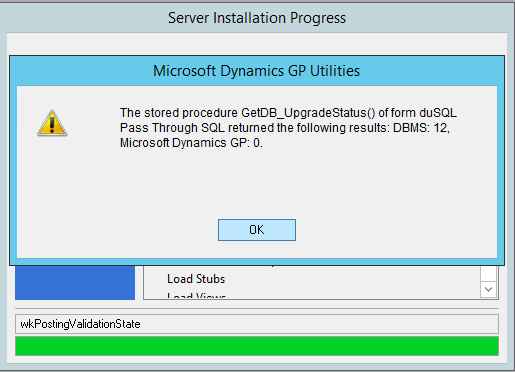

Comments