Microsoft Dynamics GP - More than just Program Files!
In recent days, I have been resting from a long standing project in beautiful Las Vegas, Nevada. Months of traveling every two weeks back and forth have certainly paid off with my customer going live with their newly reimplemented systems. As a Delta regular, working at 35,000 feet during commute time has become more than just a laptop maneuvering exercise and has driven me to explore other obscure features of my beloved Microsoft Dynamics GP, all on my way to the client.
One such thing I decided to explore is, how much of a footprint does a Microsoft Dynamics GP (versions 10 and 2010) installation really have? This curiousity took a different dimension after reading a recent article by fellow blogger Jen Kuntz on Uninstalling Microsoft Dynamics GP 2010 the hardway. In this article, Jen outlines a number of locations, both logical and physical, where she had to search for references to Microsoft Dynamics GP 2010 in order to be able to reinstall the application. She based some of her findings on a previous article I had also written, How to manually uninstall Microsoft Dynamics GP 10.0, but quickly learned that the task at hand won't be that simple.
So, let's get the obvious out of the way: we already know about the %ProgramFiles%\Microsoft Dynamics\GP folder and a the obvious HKLM\SOFTWARE application registry entry, but what about the *rest*? What rest you may ask... It turns out, Microsoft Dynamics GP has its fair share of "things it keeps track of", so here they go:
Folders
1. %ProgramFiles%\Common Files\Microsoft Dynamics GP\{Component GUID}\ - At first glance, this folder stores a copy of all chunk files pertaining to the installation, for both installed and uninstalled features. The existence of this folder would suggest that Microsoft Dynamics GP, and concretely Dynamics GP Utilities uses these chunk files to rebuild the existing dictionaries at their latest service pack.
2. %ProgramFiles%\Common Files\microsoft shared\Dexterity\ - Stores the Dexterity Shared Components, which also include the GPConn.dll COM component and GPConnNet.dll .NET assembly. The latter two DLLs allow external applications to connect to Microsoft Dynamics GP using the credentials of the user currently signed on to the system.
3. %Windir%\Assembly\ - This folder is also known as the Global Assembly Cache (GAC) and there are a number of eConnect and eConnect Serialization assembly references. The GPConnNet.dll assembly also has a reference in the GAC.
4. %Temp%\ - This folder corresponds to the user temporary folder. The temp folder now stores the XML layout of the homepage and all navigation bars. These XML files are created on demand, each time an option is selected. In addition, the temp directory stores any local C-tree file for temp tables used in report processing. See An open operation on table '[TEMP Table]' errors over at Developing for Dynamics GP for more information on C-tree temp tables
5. %AppData%\Microsoft Business Solutions\Microsoft Dynamics GP\ - This folder stores the application's autocomplete information - See AutoComplete Data for GP – it’s not really a Mystery by MVP Leslie Vail.
6. %Windir%\Installer\{Component GUID}\ - This folder stores the installer information used by Microsoft Dynamics GP to change or remove the installation.
Registry Entries
These are only a few locations outside of the actual %ProgramFiles%\Microsoft Dynamics\GP folder where related information can be found. But what about the Windows Registry?
1. HKEY_CLASSES_ROOT\Installer\Products\{Component GUID}
2. HKEY_LOCAL_MACHINE\SOFTWARE\Classes\Installer\Products\{Component GUID}
3. HKEY_LOCAL_MACHINE\SOFTWARE\Microsoft\Business Solutions\Great Plains\
4. HKEY_LOCAL_MACHINE\SOFTWARE\Microsoft\Windows\CurrentVersion\Installer\Folders\
5. HKEY_LOCAL_MACHINE\SOFTWARE\Microsoft\Windows\CurrentVersion\Installer\UserData\S-1-5-18\Components\{Component GUID}
Note: There are a number of other Components that reference the Microsoft Dynamics GP component GUID. These don't necessarily need to be removed from the Registry, but I won't be surprised if a decent Registry cleaning application picks up on them.
6. HKEY_LOCAL_MACHINE\SOFTWARE\Microsoft\Windows\CurrentVersion\Uninstall\{Component GUID}
7. HKEY_LOCAL_MACHINE\SOFTWARE\Microsoft\Windows\CurrentVersion\Uninstall\{Component GUID}_Ex
8. HKEY_USERS\S-1-5-21-3533039690-2615561654-1627596621-1001\Software\Microsoft\Windows\CurrentVersion\Explorer\TypedPaths
Note: The component GUID was located in the url1 and url2 attributes of this key.
If you ever need to uninstall Microsoft Dynamics GP 2010 or 10.0 manually, having the above list of entries may just save your life. If you know of any other obscure folders or Registry entries, please feel free to post a comment to this article and tell me how you came across your finding.
Disclaimer: Modifying the Windows Registry can cause serious damage to your computer or render it unusable, if not done properly. Please consult with a professional before making any changes to your environment.
The above entries may vary due to operating systems configuration or platform. Please take this into account before attempting any changes to your environment.
Until next post!
MG.-
Mariano Gomez, MVP
Maximum Global Business, LLC
http://www.maximumglobalbusiness.com/

One such thing I decided to explore is, how much of a footprint does a Microsoft Dynamics GP (versions 10 and 2010) installation really have? This curiousity took a different dimension after reading a recent article by fellow blogger Jen Kuntz on Uninstalling Microsoft Dynamics GP 2010 the hardway. In this article, Jen outlines a number of locations, both logical and physical, where she had to search for references to Microsoft Dynamics GP 2010 in order to be able to reinstall the application. She based some of her findings on a previous article I had also written, How to manually uninstall Microsoft Dynamics GP 10.0, but quickly learned that the task at hand won't be that simple.
So, let's get the obvious out of the way: we already know about the %ProgramFiles%\Microsoft Dynamics\GP folder and a the obvious HKLM\SOFTWARE application registry entry, but what about the *rest*? What rest you may ask... It turns out, Microsoft Dynamics GP has its fair share of "things it keeps track of", so here they go:
Folders
1. %ProgramFiles%\Common Files\Microsoft Dynamics GP\{Component GUID}\ - At first glance, this folder stores a copy of all chunk files pertaining to the installation, for both installed and uninstalled features. The existence of this folder would suggest that Microsoft Dynamics GP, and concretely Dynamics GP Utilities uses these chunk files to rebuild the existing dictionaries at their latest service pack.
2. %ProgramFiles%\Common Files\microsoft shared\Dexterity\ - Stores the Dexterity Shared Components, which also include the GPConn.dll COM component and GPConnNet.dll .NET assembly. The latter two DLLs allow external applications to connect to Microsoft Dynamics GP using the credentials of the user currently signed on to the system.
3. %Windir%\Assembly\ - This folder is also known as the Global Assembly Cache (GAC) and there are a number of eConnect and eConnect Serialization assembly references. The GPConnNet.dll assembly also has a reference in the GAC.
4. %Temp%\ - This folder corresponds to the user temporary folder. The temp folder now stores the XML layout of the homepage and all navigation bars. These XML files are created on demand, each time an option is selected. In addition, the temp directory stores any local C-tree file for temp tables used in report processing. See An open operation on table '[TEMP Table]' errors over at Developing for Dynamics GP for more information on C-tree temp tables
5. %AppData%\Microsoft Business Solutions\Microsoft Dynamics GP\ - This folder stores the application's autocomplete information - See AutoComplete Data for GP – it’s not really a Mystery by MVP Leslie Vail.
6. %Windir%\Installer\{Component GUID}\ - This folder stores the installer information used by Microsoft Dynamics GP to change or remove the installation.
Registry Entries
These are only a few locations outside of the actual %ProgramFiles%\Microsoft Dynamics\GP folder where related information can be found. But what about the Windows Registry?
1. HKEY_CLASSES_ROOT\Installer\Products\{Component GUID}
2. HKEY_LOCAL_MACHINE\SOFTWARE\Classes\Installer\Products\{Component GUID}
3. HKEY_LOCAL_MACHINE\SOFTWARE\Microsoft\Business Solutions\Great Plains\
4. HKEY_LOCAL_MACHINE\SOFTWARE\Microsoft\Windows\CurrentVersion\Installer\Folders\
5. HKEY_LOCAL_MACHINE\SOFTWARE\Microsoft\Windows\CurrentVersion\Installer\UserData\S-1-5-18\Components\{Component GUID}
Note: There are a number of other Components that reference the Microsoft Dynamics GP component GUID. These don't necessarily need to be removed from the Registry, but I won't be surprised if a decent Registry cleaning application picks up on them.
6. HKEY_LOCAL_MACHINE\SOFTWARE\Microsoft\Windows\CurrentVersion\Uninstall\{Component GUID}
7. HKEY_LOCAL_MACHINE\SOFTWARE\Microsoft\Windows\CurrentVersion\Uninstall\{Component GUID}_Ex
8. HKEY_USERS\S-1-5-21-3533039690-2615561654-1627596621-1001\Software\Microsoft\Windows\CurrentVersion\Explorer\TypedPaths
Note: The component GUID was located in the url1 and url2 attributes of this key.
If you ever need to uninstall Microsoft Dynamics GP 2010 or 10.0 manually, having the above list of entries may just save your life. If you know of any other obscure folders or Registry entries, please feel free to post a comment to this article and tell me how you came across your finding.
Disclaimer: Modifying the Windows Registry can cause serious damage to your computer or render it unusable, if not done properly. Please consult with a professional before making any changes to your environment.
The above entries may vary due to operating systems configuration or platform. Please take this into account before attempting any changes to your environment.
Until next post!
MG.-
Mariano Gomez, MVP
Maximum Global Business, LLC
http://www.maximumglobalbusiness.com/
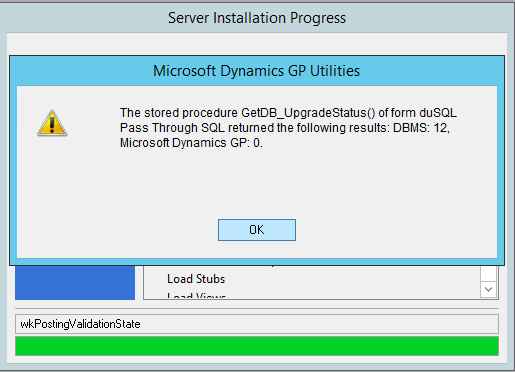

Comments